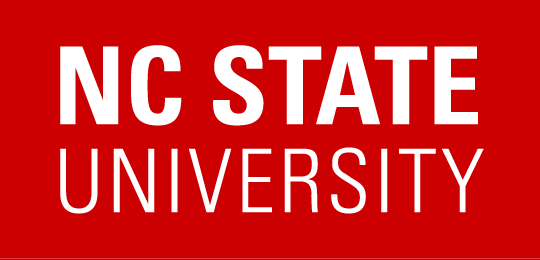Working Remotely at NC State
A brief guide for NC State faculty and staff to the technologies you should be aware of to assist with working and teaching remotely.
(if you’re an IT Professional at NC State and would like to contribute, please request access)
Accessing NC State data from Personal Devices
Authenticate to the NC State VPN with Duo
Exporting Recordings to MediaSite, Drive, YouTube
Took Your Office Scanner Home?
Download GeniusScan ahead of time
Scan Multiple Pages Using GeniusScan
Connectivity for students who don’t have it
Accessing NC State data from Personal Devices
Most of the documentation below is intended to assist you with the processes of working remotely from a personal device (though some of you will have NCSU provided equipment as well). This would be a good time to remind folks (or possibly point out for the first time) that NC State has a series of security guidelines which faculty and staff are expected to follow known as the EndPoint Protection Standard. This provides a series of security measures that all NC State owned computing equipment must conform to.
What many folks might not be aware of is that there are also requirements for PERSONAL computers that are used to access NC State resources.
RUL 08.00.18 – Endpoint Protection Standard: https://policies.ncsu.edu/rule/rul-08-00-18/
You should read all of Section 6 (and thank your local IT when you realize all of the things they need to do to protect your work computer), but some highlights to point out are:
- You ARE NOT PERMITTED to store red or purple classified data on a personal device.
- Yellow data (most research data, for example) can be stored on personal devices ONLY if you secure the device by implementing: Anti-malware and antivirus software, Authentication, Encrypted Network Communication, Full Disk Encryption, Host-based Firewall, Least Privilege Access, and Web Reputation Filtering
- What all of these requirements mean are explained in the document, but the short story is that you don’t want to have to deal with all of this on a personal device, so don’t store yellow data on it.
- Green and white data only requires Anti-malware and antivirus software and Web Reputation Filtering to be stored locally or to access remotely.
- Yellow and Red data can be ACCESSED remotely (aka, you’ve used your personal device to remote into an office computer) if the personal computer has: Anti-malware and antivirus software, Authentication, Encrypted Network Communication, and Web Reputation Filtering
Translation: make sure your personal computer has a working Antivirus software installed (see https://www.ncsu.edu/antivirus for suggestions), always use the campus VPN client prior to connecting to NCSU resources, and make sure your computer requires you to enter a password to access it.
Campus is still working on recommendations to meet the “Web Reputation Filtering” requirement for both campus and personal computers.
NCSU Central Resources
University HR’s Pandemic and Communicable Disease Guidelines and Resources: https://hr.ncsu.edu/pandemic-and-communicable-disease/
Provost’s Keep Teaching Guide and Resources (instructor oriented):
https://provost.ncsu.edu/faculty-resources/keep-teaching/
DASA’s Keep Learning Guide and Resources (student oriented):
https://dasa.ncsu.edu/students/keep-learning/
DELTA Learning Technology:
https://delta.ncsu.edu/learning-technology/
Engineering Online Faculty Resources:
https://www.engineeringonline.ncsu.edu/faculty-support/
College of Engineering Faculty Resources:
https://www.engr.ncsu.edu/coe-covid-19-faculty-and-staff-resources/
Faculty Peer Support Network:
The newly created Faculty Peer Support Network is a group of NC State faculty willing and able to help other faculty with immediate needs related to developing continuity plans and moving instruction online. If you would like to find a fellow faculty member who can support you, please see a list of these faculty, their areas of support, and their contact information on this Google Sheet.
VPN Client
Download the campus VPN client here: https://oit.ncsu.edu/campus-it/campus-data-network/vpn/
All Faculty, Staff, and Students are required to enroll in Duo 2 factor to authenticate with the NC State VPN service. If you are not already enrolled in Duo you will need to do so before you can authenticate with the NC State VPN.
Authenticate to the NC State VPN with Duo
- In the AnyConnect Secure Mobility Client, type vpn.ncsu.edu and select Connect.
- From the group drop down menu, select the appropriate VPN group for your needs or affiliation at NC State.
- Enter your UnityID and password.
- Select your 2-factor method:
Using Duo Push
- In the Second Password field, type ‘push’.
- Select OK.
- You will receive a notification from the Duo app asking if you are attempting to sign in.
- Select Approve.
By Text Message
- In the Second Password field type ‘sms’.
- Select OK.
- Your phone will be sent a passcode via text message. The initial login attempt will say that it failed.
- Enter your Unity ID and password again.
- In the Second Password field, type in the passcode you received in the text message.
- Select OK.
Using a Passcode from the Duo Mobile App
- Open the Duo Mobile app.
- Select the section labelled Duo Protected – NC State University.
- Enter the 6-digit code that appears on your phone into the Second Password field on your computer.
- Select OK.
It is important to note that U2F tokens and security keys will NOT work to authenticate into the VPN. If you do not have one of the methods above set up, you will need to call the OIT Help Desk at 919-515-4357 to have a code generated for you.
Full Tunnel Option
The Office of Information Technology (OIT) offers a full tunnel virtual private network (VPN) service for NC State students and employees.
This service provides highly secure remote access to campus resources in special use cases, such as working or studying abroad where the internet might be insecure or accessing library resources from offsite.
(for example, you’d be able to use it to check your Gmail from China or perhaps you don’t trust [you shouldn’t] your local coffee shop’s wifi)
To obtain access to the service, users will be required to:
- First, Enable Duo Security, a two-step login process, (https://go.ncsu.edu/2fa) if you don’t already have it (all employees should).
- Submit the Full Tunnel Access Request Form: Go to https://help.ncsu.edu (login if needed) –> Submit a Request –> Full Tunnel VPN Access.
Approved users will then be able to select the appropriate full tunnel VPN option from the drop-down menu on the Cisco AnyConnect interface when launching the client.
What is the difference between the full tunnel VPN and the one we’ve already been using when I’m off-campus?
The NCSU VPN service has always been a split-tunnel. This means that all traffic that needs to go to NCSU goes through the VPN connection, but everything else does not. So your connection to your desktop, our license servers, or remote access servers go through the tunnel, but not your Google web browsing, your Gmail, or communications with your banks, for example.
Why not just turn this on across the board?
The full tunnel service requires more resources (hardware/money) from NC State. If everyone switched to using full tunnel all the time, I expect the service would fall over. So OIT wants you to opt-in to the service — if nothing else, it will help them judge the interest in the service and scale it accordingly.
Why would I choose to ever use the regular split tunnel?
Speed. With all of your network traffic going through the campus servers, your overall network connection will be slower. If you’re on a network that you trust, you’ll want to use the standard connection to keep an optimal browsing experience. Plus, historically, I’ve come across the occasional service which just didn’t behave well with a full tunnel connection. There may be less of these now, but something might crop up.
If I’m abroad, my text messages won’t work, so how do I 2FA?
Text messages are only one of the 2FA factors you can have. You should have them all setup to cover your bases (see https://go.ncsu.edu/2fa). If you’ve not already, install the Google and Duo applications on your cell phone or iPad… you can use them to locally generate codes for 2FA without them needing to be online.
Do I need to request access via the form every time?
No, once you’ve been granted access to the full tunnel, it will be an option for you from now on in the client.
VPN Start Before Logon (SBL)
If you have a university-owned Windows machine offsite and you change your UnityID password while offsite, you’ll note that your computer might not notice the new password. To get around this, you can activate your VPN connection *before* you log into Windows.
[Note: If you don’t use SBL VPN, but are still able to login locally, then logging into the VPN after sign-on usually provides a message in the taskbar that your password credentials have changed and that you can lock your device and then unlock it with the new password to update it on the local device.]
Windows 10 Instructions:
1) At the Windows logon screen, press CTRL+ALT+DEL.
2) At the next screen, look at the bottom right for the “Network Logon” icon. It will appear as a white icon with the graphic of two computer displays. Click on this icon.
If you do not see this icon, check the Troubleshooting section further down.
3) After a short time, the Cisco AnyConnect Client should appear. Click the “Connect” button.
4) Use your NCSU unityID, password, and DUO to login to the NCSU VPN. If you need assistance with this step, see the above section Authenticate to the NC State VPN with Duo.
5) After the client connects to the VPN, it will return to the Windows login screen and you should now see a new “Disconnect” icon in the bottom right that appears as two displays with a small ‘X’.
6) You can now use your NCSU unityID and current password to login to Windows.
Troubleshooting
- I do not see the “Network Logon” icon.
- Look for a “Switch User” button in the bottom left and click it. If you do not see that button or the “Network Logon” button still does not appear, then the Cisco AnyConnect StartBeforeLogon module may not be installed or may be broken. Contact your local computer support.
- The Cisco AnyConnect client generates an error about “unsuccessful domain name resolution”, or has the text field next to Connect is blank when it comes up.
- Enter vpn.ncsu.edu in the text field and try again.
- The Cisco AnyConnect Client cannot make a connection to the NCSU VPN.
- Confirm your machine has an active network connection.
- My login is being rejected by the Cisco AnyConnect Client.
- Make sure you are using your NCSU unityID and current password. Also make sure you have selected the correct group. Contact your local computer support if you are unsure of the group to use or if you continue to have issues.
- My login is being rejected by my Windows machine.
- Make sure you are using your NCSU unityID and current password, and that you are attempting to log on to the WOLFTECH domain. Contact your local computer support if you continue to have issues.
OpenConnect client for Linux
On Linux systems, the OpenConnect client is generally more popular than the Cisco AnyConnect client.
Your local IT may have already pushed this software to your computer, but if not, or if this is a personal computer, here’s the steps to install (you will need admin rights):
On CentOS / RHEL:
sudo yum install openconnect
On Ubuntu:
sudo apt-get install openconnect
To run the OpenConnect client on your computer, you will need to have sudo rights to do so — either your local IT will need to have given you sudo rights for all things on your computer, or more likely they’ll have granted all users the rights to run this command.
sudo openconnect vpn.ncsu.edu –authgroup “1”
In the command, pay attention to the authgroup. In the example, “1” references the VPN authentication group that you use — the these examples from the Windows Cisco AnyConnect client:
Most users will be using “1” for Faculty/Staff, “2” for Students, or “6” if you’re trying to use the full tunnel option (try to avoid unless necessary). If you run openconnect without the –authgroup flag, you’ll be presented with a list of options.
Below you’ll see the results of running the command. It’s important to remember that 2FA is required to use the campus VPN.
The second password request is actually the VPN client asking for your Duo 2FA code. Be sure to enter “push”, “sms”, or provide your onetime Duo code.
NOTE: Do not attempt to connect to the VPN when you’re remotely logged into another computer. Your remote connection will be terminated. Only use this on your local computer.
VPNUser for Linux
In cases where a Linux user finds themselves off-campus and their cached credentials have expired on their NCSU managed Linux system, they are not able to log in unless they have a local account on the machine (which is not permitted for security reasons), or they bring the machine back to campus. Linux does not have any sort of easy pre-auth VPN solution.
The VPNUser feature creates a managed local account vpnuser.local with the password vpn, which is configured to use a login script to allow the user to connect to the VPN, sync their password, and then exits back to the login prompt. The script is implemented as the shell for the user, so they cannot break out of the script and traverse the filesystem
Your local IT will have to explicitly enable this feature on your computer.
In order to use this feature, you will need to open a Terminal window as soon as you login with this user (the account cannot login to the Gnome GUI for security reasons). Use ctrl+alt+f3 to get to a console login, then log in as the VPN user vpnuser.local, then follow the prompts:
Please note that as above, that “second” password request is the Duo 2FA prompt where you will need to enter “sms”, “push”, or a onetime Duo code.
Once completed, you can then get back to a graphical login with crtl+alt+f1.
Remote Into Windows Computers
When connecting to NCSU computers, you will need to first know the complete name or IP address of your computer. Most IT departments will label their computers, but if you’re not sure, talk to your local IT. It will likely look like “mycomputer.<dept>.ncsu.edu”
Your local IT will also need to have granted you the permissions to remote into your computer.
From Windows
- First, connect to NCSU VPN.
- Click your Start Button and search for Remote Desktop Connection, or find it at Start > Windows Accessories > Remote Desktop Connection.
- Enter the name of the computer you want to connect to in the Computer field (ie. stars.ece.ncsu.edu).
- Click Connect.
- Confirm the user name is WOLFTECH\yourUnityID. If not, click “More Choices” then Use a Different Account and fill in the User name field.
- Enter your NCSU password in the Password field, then click OK.
- If you fail to connect, contact your local IT with any error messages you received.
From MacOS
If you are using an NC State provided MacOS device:
Please be sure to first open the Self Service application and make sure your local IT has made this application available to you through this process)
If you are using a personal MacOS device:
Download the Microsoft Remote Desktop from the App Store
Check the date for the newest version.
You may need to login with your appleID in order to complete the download. If you don’t have one, there’s a button to create one.
Once installed you can open the app and click “Add PC”
Prior to adding the desktop that you want to remotely connect to, ensure that you have opened and successfully logged into the Cisco VPN client.
The Cisco VPN client can be installed from Self Service, then Communications (if using a NCSU issued MacOS device) or installed by going to https://oit.ncsu.edu/campus-it/campus-data-network/vpn/vpn-installation-instructions-for-mac-os/ (if using a personal MacOS Device)
Type the name of the PC you are wanting to reach. Usually, the name is on a sticker on the top of your computer.
From the drop down menu, select “Add User Account”. If you leave it on the default, it will ask you for your credentials every time you remotely access your PC.
Fill out the user account section. Filling in the optional password will allow for auto-login. When finished, click “save”
You should now have a saved icon for your connection. Double clicking on the connection will log you into the remote PC.
If you receive this message, just click continue. There is no need for alarm.
If you did not save your password previously you will be asked for it in order to log in your remote PC. At any time you may store your username and password for auto login.
From Linux
If you are on Linux and need to access a Windows machine, please consider using Remmina (https://remmina.org/how-to-install-remmina/)
The application is free to use and has been receiving regular updates.
Remote Into Linux Computers
You have two options to access an Linux computer — ssh or FastX. Remember to use the full name of your computer — computername.dept.ncsu.edu
SSH Clients
On Windows
For ssh, I recommend that you install this free client on your windows computer: https://mobaxterm.mobatek.net/download.html.
The campus HPC also provides information and instructions for this client: https://projects.ncsu.edu/hpc/Documents/mobaxterm.php
On Linux
If you are using Linux, you can simply use the built in terminal to ssh into campus Linux machines.
If you are in need of an X terminal back to your machine, simply add the -X argument (secure X11 forwarding). Your command should look something like this:
ssh -X unityID@remote.eos.ncsu.edu
On MacOS
SSH on macOS will be similar to Linux. The only change is in regards to acquiring an X terminal.
For macOS, you will need to install XQuartz. You can download this from https://www.xquartz.org/. Start the application and right click on the icon in the dock, selecting Applications>Terminal. This should bring up a new xterm window. From here, ssh into the remote linux system using the -X argument (secure X11 forwarding). For example:
ssh -X unityID@remote.eos.ncsu.edu
FastX
(not all departments use FastX — please check with your local IT to see if this option is deployed to your Linux systems)
Windows, MacOS, and Linux users alternatively can use FastX — see http://go.ncsu.edu/fastx for the client download and setup (or install from Software Center if you’re on a Windows computer or Self Service if you’re on a MacOS system; check with your local IT if not available via these mechanisms).
If you need to transfer files, we recommend Filezilla or WinSCP as a client. SFTP must be used instead of FTP and we recommend just connecting to remote.eos.ncsu.edu if all you want to do is transfer files in and out of your AFS space.
Taking Screenshots
On Windows
The simplest way to take a screenshot is to press the PrtScn button on your keyboard. You can then open a document and press Ctrl-V to paste the image of your entire screen into the document. You can also hold down Alt and press PrtScn, which will allow you to take a screen shot of the active window. Detailed instructions about other screen shot features are provided by HowToGeek.
Some tools make taking screen shots easier. NC State’s Software Licensing group has approved license terms for Greenshot (free, open source), Lightshot (free, open source) and SnagIt (~$50, commercial, free time-limited from TechSmith directly: TechSmith Free Software).
These products make it easy to take screen shots of all or part of your screen, edit them, and save them.
On Linux
Ubuntu’s documentation explains how to take a screenshot or make a recording (screencast) of what’s happening on your screen.
On MacOS
On MacOS, you can press Command-Shift-3 to take a screenshot of the entire screen. Alternatively, you can press Command-Shift-4 to select an area of the screen. When you do, crosshairs will appear and you can click and drag to select the area you want.
Your screenshot will automatically be saved on the desktop as a .PNG file and will be named “Screen Shot <date>-<time>”. You can open the file in Preview, or attach it to an email.
Lightshot can be installed on Mac systems as well.
Zoom
Zoom isn’t the only video conferencing solution on campus — see https://oit.ncsu.edu/campus-it/web-conferencing-services/ for a comparison. But its our recommendation based on features and ease of use.
What is Zoom?
Zoom is a web conferencing tool that provides a “virtual room” for attendees to meet online in real time, to help facilitate online synchronous interaction and collaboration. Zoom’s main features include two-way video, text chat, whiteboards, breakout rooms, polling, and recording of meetings. Zoom can be used for a variety of instructional purposes, such as presentations, office hours, class discussions, exam reviews, guest lectures, or class group work.
All University employees and students with an active “@ncsu.edu” email address can create and host Zoom meetings by logging into their NC State Zoom account. Additionally, instructors who use Moodle can add a Zoom Meeting activity in their Moodle course (Turn editing on > Add an activity or resource > Zoom meeting).
Some features of Zoom can be used directly in a Web browser, but for the best experience using Zoom, it is recommended to download and use the Zoom client application.
For more information about Zoom in general, see Zoom’s website.
Included Zoom Features
NC State’s license for Zoom provides access to the following features, at no cost to individual users.
- Pro account – unlimited group meetings; removes duration limitation of Basic account
- Meeting – up to 300 participants (increased from 100 in Summer, 2019)
- The following features are in limited supply and so a reservation is required to use them:
- Large Meeting – up to 500 participants
- Webinar – up to 500 participants
NC State’s license provides a limited number of Large Meetings and Webinars that can be “borrowed” by individual users. If you are interested in scheduling a Large Meeting or Webinar, it can be temporarily allocated to you and then deallocated after your scheduled session has taken place. For more information about borrowing a Large Meeting or Webinar, contact DELTA’s LearnTech help desk.
Getting Started with Zoom
For more generic “getting started” information, see the article on Zoom’s website, “Getting Started On PC and Mac“.
Signing In
To sign in, go to https://ncsu.zoom.us and click the “Use NC State Login” button. This will log you in using your NC State credentials.
Download The Zoom App
Some features of Zoom can be used directly in a Web browser, but for the best experience using Zoom, it is recommended to download and use the Zoom client application, which is available from https://zoom.us/support/download (or just look for “Download Client” from https://ncsu.zoom.us).
Mac users, go to the Apple on the top left -> System Preferences -> Security and Privacy. Give Zoom access to the following: Camera, Microphone, and Screen Recording. PC users, some initial testing suggests that you don’t need to worry about this step.
Whenever you use Zoom, be sure to look for a “Single Sign-On” option to sign in through NC State.
For mobile devices (iOS and Android), visit your platform’s app store and search for “zoom” to find the Zoom mobile app.
Need on Linux? See https://support.zoom.us/hc/en-us/articles/204206269-Installing-Zoom-on-Linux
Whenever you use Zoom, be sure to look for a “Single Sign-On” option to sign in through NC State.
To Start
When you launch the Zoom client, there are two options. Select “Join a Meeting” if you want to join an existing meeting, or select “Sign In” for all other functions.
Zoom is integrated with NC State’s Single Sign On (SSO) system. On the Sign In screen, click the “Sign In With SSO” button, and on the next screen, enter “ncsu” (with no punctuation), and then click “Continue.” You will be directed to a browser window to log in with your NC State credentials.
Home Screen
Once you have logged in, you will see the home screen. There are four tabs at the top of the screen: Home, Chat, Meetings, and Contacts. The default tab is “Home”. Some of the things you can do on the home screen are:
- Click the user icon in the upper right corner to access settings, view your profile, check for updates, sign out, etc.
- Click “New Meeting” to immediately start a new Zoom meeting
- In the dropdown below the button, select “Start with video” to start a video meeting, or leave it unselected to start a meeting sharing your computer’s desktop or some other application.
- Click “Schedule” to set up a future meeting.
- Click “Join” to join a meeting that has already been started.
On the Meetings tab, you can edit your personal meeting ID, or you can view, start, edit, and delete scheduled meetings, and recorded meetings. Learn more about the Personal Meeting ID(PMI).
Zoom Settings
Access Zoom settings with the user menu in the upper right corner of the client, or with the menu bar when you are in a Zoom meeting.
That Annoying DoorBell Chime…
Yes, you can turn this off if you’re the host and have an active meeting (inside the meeting, click Manage Participants, then More):
Uncheck the “Play Chime for Enter/Exit” option.
Or make this your default and uncheck it from the web interface (login to https://ncsu.zoom.us):
Settings -> In-Meeting (Basic) -> “Play sound when participants join or leave” (image below)
Meeting Features
Once you have started or joined a meeting, you can perform a variety of actions from the menu bar located at the bottom of the meeting window, such as:
- Invite more people to join by email, IM, SMS (mobile users) or meeting ID
- Screen share your desktop or specific application window
- Group or private chat
- Record your meeting
- Manage participants
- Mute and unmute your audio, and select audio options
- Stop and start your video
- Configure settings
- Leave or end the meeting
Personal Zoom Room
Every Zoom user has a Personal Meeting Room that is permanently reserved for his or her own use. Users can access their Personal Meeting Room using their Personal Meeting ID (PMI), which is a 10-digit number that can be found on their Zoom profile page. The PMI is used to form a Personal Meeting URL, which is the URL that connects to the Personal Meeting Room. For example, if a user’s Personal Meeting ID is the number 5551112222, then the Personal Meeting URL will be https://zoom.us/j/5551112222. This URL can always be used to connect to the particular user’s Personal Meeting Room.
The PMI can be changed to any 10-digit number through the Zoom profile page. Some users change their PMI to a number that is easier to remember, such as their 10-digit telephone number.
Additionally, your Zoom profile allows you to create a “Personal Link,” which is a customized URL for your Personal Meeting Room. The URL takes the form of https://ncsu.zoom.us/my/YOUR_CUSTOM_TEXT_HERE. To edit your Personal Link, go to your Zoom profile page.
Your Personal Meeting Room is ideal for use with people you meet with regularly. However, because it is always accessible with the same Meeting ID and personal link, it should not be used for back-to-back meetings or people you do not meet with regularly. Once a participant has the link to your PMI, they can join it at any time the meeting is in use, unless you lock the meeting or use the Waiting Room feature to admit participants individually.
For more information, see the Zoom Help Center article, “What Is Personal Meeting ID (PMI) And Personal Link?“
Zoom Whiteboard
Zoom allows you to annotate on a whiteboard, but also allows you to annotate any shared screen, such as slides, a document, a web page, etc. It’s a commonly used feature, so it is pretty easy to do.
Sharing your screen (instructions and video):
https://support.zoom.us/hc/en-us/articles/201362153-How-Do-I-Share-My-Screen-
At around 0:12 of the video above, you can see the screen where you would select “whiteboard.”
Full instructions are below the video, organized by operating system.
Sharing a whiteboard (instructions by OS, no video):
https://support.zoom.us/hc/en-us/articles/205677665-Sharing-a-whiteboard
Tips:
I strongly suggest doing a trial session first, mainly for these two reasons:
- It is possible that you might have to grant your computer permission to screen share, in which case you would have to quit Zoom and restart it. Better to take care of this ahead of time.
- Zoom settings for the host must be configured with screen sharing enabled. This setting is enabled by default in NC State’s Zoom, but it is possible for a user to go in and override the setting by turning it off.
Zoom Breakout Rooms
Breakout Rooms allow you to split your Zoom meeting in up to 50 separate sessions. The meeting host can choose to split the participants of the meeting into these separate sessions automatically or manually, and can switch between sessions at any time.
Useful if you need to break your class roster into multiple teams or working groups.
https://support.zoom.us/hc/en-us/articles/206476093-Getting-Started-with-Breakout-Rooms
Long Distance Charges
Please keep in mind that if you’re dialing into a Zoom conference using a standard phone here at NC State, your department will likely be charged for the long distance costs. It is recommended that you use a computer to connect to Zoom to avoid this. If you’re concerned with the audio quality, we can suggest attaching an external microphone such as:
- Jabra: https://www.jabra.com/business/speakerphones/jabra-speak-series
- Owl: https://www.owllabs.com/meeting-owl
Exporting Recordings to MediaSite, Drive, YouTube
When recording our lectures, we’re now recommending that you record these locally rather than to the cloud as it’s taking a long time to access the cloud recordings — Zoom is understandably over worked at the moment.
How to record locally: https://support.zoom.us/hc/en-us/articles/201362473-Local-Recording
This will result in your getting an mp4 file out of Zoom…
Finding your local recordings: https://support.zoom.us/hc/en-us/articles/206277393-Finding-and-Viewing-Recordings
But then what do you do with those recordings?
Option #1: Place them into a Google Team Drive and then share that Drive (they only need view) with your course. If you’re using WolfWare, you should already have a Google Group with all of your students in it that you can use (errors with this should be directed to help@ncsu.edu).
Option #2: Upload to YouTube. As a part of our NCSU Google Suite, we all have NCSU YouTube channels.
You can upload the video there and then make it publically accessible (public), or limit it to just people that you give the link to (unlisted). Details on privacy options: https://support.google.com/youtube/answer/157177?co=GENIE.Platform%3DDesktop&hl=en
One faculty’s experience: “I was able to upload it to YouTube per your instructions. Since it was my first time, I had to provide some set up info on my YouTube Channel. I could view it on YouTube as well. I uploaded it and had it be unlisted, so only those with the link could find it. Later, when I clicked on YouTube on the Google app menu, it led me to my channel, but shows what everyone else sees (no videos listed). However, by clicking “YOUTUBE STUDIO” on the upper right, I got some options on the left, including a scroll bar next to Dashboard. One of the choices was “Videos” which allowed me to see my unlisted video. When I selected the “…” next to it, one of the options was “get shareable link” which allowed me to put a link into an email (and I assume I can also put into Moodle).”
Also, by default, YouTube will limit the length of videos you can upload to 15 minutes (it will allow you to upload, but will later fail in the processing stage if your video is longer than 15 minutes). If you want to upload an hour-long lecture, you will first need to verify your account–attaching a valid phone number to it.
Option #3: Upload to Mediasite
How to upload a view to Mediasite using MyMediaSite: https://ncsu.service-now.com/delta?id=kb_article_ml&sys_id=0a1897badbc25f044b5df5161d9619a2
Also https://learn.mediasite.com/collections/instructor/ for a tutorial on how to manage their mediasite content.
Any further questions contact mediasite-help@ncsu.edu and they will be happy to answer whatever is needed.
Limiting Access
OK, but what if you want to limit access to your meeting — you’ll be discussing something confidential and you want to make sure someone doesn’t wander in (b/c someone else shared the link or included it in a publically viewable calendar entry)…
Zoom’s video on this topic:
https://www.youtube.com/watch?v=p1IMmOujc9c
Meeting Password
When you’re creating your meeting, you have the option to set a meeting password.
But I suppose people could share a password just like they could share the meeting link… so what else can you do?
Locking Meeting
Once your meeting is in progress, the host can select to lock the meeting — this will prevent any more people from joining.
Waiting Room
The Waiting Room feature allows the host to control when a participant joins the meeting. As the meeting host, you can admit attendees one by one or hold all attendees in the waiting room and admit them all at once. You can send all participants to the waiting room when joining your meeting or only guests, participants who are not on your Zoom account or are not signed in.
Participants will see the following screen when joining a meeting with Waiting Room enabled:
You can also customize the waiting room screen with your own logo, title and description.
Note: If the Waiting Room option is enabled, join before host will not work for that meeting.
When creating the meeting, be sure to check the waiting room option:
For more information on the Waiting Room:
https://support.zoom.us/hc/en-us/articles/115000332726-Waiting-Room
Getting Help with Zoom
Zoom provides a wealth of support through their website at http://support.zoom.us. Some of these resources are linked below.
- Getting Started With Zoom (zoom.us)
- Tips for Getting Started with Zoom at NC State (Google Slides)
- One Minute Video Tutorials
- Scheduling Meetings
- Tools and Features of Zoom
All NC State users of Zoom can also contact Zoom support directly. Zoom provides 24×7 support via live chat and telephone.
- Live chat: click the Help icon in the lower right of any page at Zoom’s website. First, enter a search term to get links to help documents, then click the “Contact us” button to chat live with a person at Zoom.
- Telephone: In the USA, call (888) 799-9666 and select 2 for Support.
For local support, contact DELTA’s LearnTech help desk.
- Email: learntech@ncsu.edu
- Telephone: (919) 513-7094
- Web: https://delta.ncsu.edu/learntech-request/
Having connectivity issues? Please review:
- Troubleshooting Connections: https://support.zoom.us/hc/en-us/articles/201362463-Wireless-WiFi-Connection-Issues
- System Requirements: https://support.zoom.us/hc/en-us/articles/201362023
- Diagnostics: https://support.zoom.us/hc/en-us/articles/202920719-Meeting-and-phone-statistics
Learning Zoom (video): https://www.lynda.com/Zoom-tutorials/Learning-Zoom/2800328-2.html
There is an extension called Zoom Scheduler: https://chrome.google.com/webstore/detail/zoom-scheduler/kgjfgplpablkjnlkjmjdecgdpfankdle?hl=en-US. It allows you to schedule Zoom events in a Google Calendar event like you would a Hangout video conference.
Tutorial: http://quietube7.com/v.php/https://www.youtube.com/watch?v=WWR0VpO-91A&feature=youtu.be
Tips from Faculty
[Greg Bottomley]
Thought I’d share a slight issue with Zoom when recording meetings. When setting up the meeting, if you
- Click enable join before host, and
- Click record automatically in the Cloud,
then anytime outside the meeting time someone enters the meeting, it will make a recording. Fortunately, it does not overwrite, but you can end up with a lot of recordings to delete when students try out the link outside of class hours.
I’ve found two ways to solve this.
- Don’t do step a. As long as the instructor gets there early (my Zoom lectures start 15 min before class time), this should not be a problem. This is my preference,.
- Don’t do step b. You can still record the meeting, but you have to do it manually using the buttons at the bottom. (And you have to remember to click the button!)
[Greg Byrd]
Re: “how to prevent early joiners from stealing my host/record function”
I think you will always be the host unless you give it up. Joining early does not give a guest the permissions of the host.
You would have to specifically enable a non-host to start a recording.
https://support.zoom.us/hc/en-us/articles/115005759423-Managing-participants-in-a-meeting
https://support.zoom.us/hc/en-us/articles/360040324512-Roles-in-a-meeting
But if you’re concerned, you can disable “join before host”. This can be done with a waiting room, or without.
https://support.zoom.us/hc/en-us/articles/202828525-Join-Before-Host
https://support.zoom.us/hc/en-us/articles/115000332726-Waiting-Room
If you use a waiting room, you will need to admit guests explicitly from the waiting room.
Confirmed by DELTA: “If participants join a meeting before the host, they’ll need your personalized host key to claim themselves as a host. As long as your students don’t have your host key, they can’t become the host for the meeting.”
Two Factor Authentication
Duo Code Service
in order to better support those users who are enrolled in Duo, but are using a U2F Security Key (most commonly the Blue YubiKey) for Duo authentication instead of the Duo Security Smart Phone app, OIT has developed a simple tool to allow U2F-only users to generate a One-Time Passcode (OTP) for use with services that do not support U2F, but are 2-Factor enabled using Duo. It is available at:
The applications that currently are 2-Factor enabled, but do not support U2F are the Cisco AnyConnect VPN and Adobe Creative Cloud Desktop authentication to Enterprise accounts.
To use it, a Duo-Enrolled, U2F-only user (either because they don’t have a smart phone or don’t have one with them at the moment, like when traveling) would do a normal U2F+Duo Shibboleth login to the Duo Security One-Time Passcode Tool and hit the “Generate New Passcode” button. They would then copy that code into the “Second Password” (VPN) or “Enter a Passcode” (Shib Creative Cloud) field and be able to access the service. The Duo code will expire 10 minutes after it is created, used once, or when a new code is generated.
Managing your Voicemail
As a reminder, mobility solutions are available for all faculty/staff with a campus VoIP telephone number. Information about these no cost solutions can be found here: https://oit.ncsu.edu/campus-it/phone-services/mobility-solutions/
Please note that you may need to be connected via the NCSU VPN client to access some of these websites below.
Call to check
- Dial 919-515-6245.
- Press #.
- Enter your 5-digit campus phone number followed by #.
- Enter your voicemail pin number followed by #.
Access online
With Web Inbox web tool, you can use your computer to listen to your voicemail messages and send new ones.
Listening to a Message
- Log into Web Inbox with your Unity ID and password.
- In the upper left-hand corner of the window, select the type of message you want to listen to (Inbox, Deleted, or Sent).
- In the bottom right-hand corner of the window, choose how you want to listen to your message by selecting Phone or Computer.
- If you choose Phone, enter the phone number at which you want to listen to your message.
- Highlight and double-click on the message you want to hear.
- If you choose Phone to listen to the message, the system will call the number you have entered in Step 3. When you answer the call the message will play.
- If you chose Computer to listen to the message, it will play through your computer speakers. You can adjust the volume using the sliding bar at the bottom left-hand corner of the window.
- While the message is playing:
- Stop and restart the message by clicking on the Pause and Play icons on the right-hand end of the highlighted bar.
- Skip back to an earlier point in the message by clicking to the left of the message progress indicator.
Message Handling
- Highlight a message you want to work with.
- Click on one of the following options:
- Reply
- Reply All
- Forward
- Mark Unread
- Delete
Note: At the present time, when you delete a message, it is deleted permanently. You cannot recover it from the Deleted folder.
Composing a New Message
- At the bottom right-hand corner of the window, click Phone.
- In the Phone Number box, enter the phone number at which you want the system to call you.
- At the upper right-hand corner of the window, click the New message button.
- In the New Message window, begin typing the addressee’s name in the To: field, then select the full name from the list.
- If you wish, click Add Cc and/or Add Bcc to include other addresses in the same manner.
- Enter a Subject for the voicemail. This will appear in the addressee’s inbox on the Web.
- Mark the checkboxes for Urgent, Private, and Read Receipt as desired.
- Click the Record button and click the Start Recording button.
- When your phone rings, pick up the handset and begin recording your message.
- Click Stop Recording when you are finished and then press Send.
Note: Web Inbox cannot replay your message. If you are not satisfied with the message click Cancel and start again.
Send to Email
Are you interested in receiving your NC State voicemail messages in your Google @ NC State email account? If your answer is yes, then you can set up your voicemail messages to be sent as email attachments (.WAV files) directly to your campus email address.
To set up this service, visit the Unified Messaging webpage. The Self Service page will allow you to choose to:
- Receive your voicemail messages in both your voice mailbox and your email inbox
- Receive voicemail only in your email inbox
- Retain your current voicemail settings
Please keep in mind that the email message (containing the voicemail) will not be associated with the Message Waiting Indicator (MWI) light on your desk telephone, if applicable; therefore, checking voicemail via email will not extinguish your MWI light.
All voicemail received via email will be retained in accordance with the NC Public Records Law. For additional information on retention, see Office of General Counsel Public Records and the University Record Retention and Disposition Regulation. For additional information about this new service, send an email to oit_ct_uc@help.ncsu.edu.
Cisco Jabber
One area that we’ve received questions about concerns the best method for using a work phone number remotely. The most resource-efficient manner is to utilize the Cisco Jabber client as opposed to forwarding calls to other numbers. Jabber uses less of the phone system infrastructure than forwarding a phone line. Instead, it leverages the higher capacity of data networks. This “soft client” is available for Windows, Mac, iOS, and Android. It can be used on any supported device, replacing your work phone and allowing you to place and receive calls as you normally would from the office.
https://oit.ncsu.edu/campus-it/phone-services/mobility-solutions/cisco-jabber/
Single Number Reach
The Single Number Reach service allows you to set one or more alternate numbers (e.g., your cell phone, home phone or any other phone you choose) to ring simultaneously when a call comes into your campus desk phone. In addition, Single Number Reach allows you to schedule the times you wish to receive calls.
Handling Paperwork
It’s always good to take a moment to think about all of the paperwork you handle and see if there might be a way to avoid it…
Took Your Office Scanner Home?
If you took your office scanner home (and please do not do this without requesting this through your local IT as there is processes and paperwork required before equipment can leave campus), you will likely need to install drivers when you connect it to your personal computer.
If you’re using a Fujitsu ScanSnap (popular brand on campus), you can download their drivers/software here: http://scansnap.fujitsu.com/global/dl/
No Scanner, No Problem
Don’t have a scanner at home? Today’s cell phone cameras generally take very good images. Talk with your local unit’s business office to see if they will accept images instead of scanned documents.
There are a number of apps that folks have suggested for this purpose, including:
CamScanner
Scanner Pro
https://readdle.com/scannerpro
Scannable
https://evernote.com/products/scannable
GeniusScan
GeniusScan allows you to scan documents into a multi-page pdf using your phone or tablet.
Download GeniusScan ahead of time
- Download to Android or iOS device
- Open GeniusScan . Click Settings icon, then General
- Change the image processing default filter to Black and White for a smaller file. Reducing file size may be important during upload.
Scan Multiple Pages Using GeniusScan
- Open GeniusScan .
- Tap the + icon then Scan from Camera. Make sure it’s in BATCH mode so your photos will be combined into one PDF.
- Aim camera at the first page of your document; if it doesn’t automatically take a picture, tap the round button. Repeat until you have scanned all pages, then tap Done.
- If your scan looks good, tap Share on bottom right. Tap Email. Follow your instructor’s directions to email it to yourself for upload to Canvas or Gradescope, or email directly to your instructor.
Digital Signatures
There are three e-Signature solutions that are approved for use at NC State: Docusign, Adobe Sign, and HelloSign. Each have different licensing models and costs. Docusign is widely used on campus.
Some alternative solutions have also been suggested to us by our users:
Google Shared Drives
Shared drives are available for users in our NC State domain, but a shared drive must be requested rather than created by an end user. A shared drive can be requested for a research project, committee, department, or other team related purpose.
NCSU permits data classified as red and below to be placed on NC State’s Google Shared drives.
Requesting
Effective Wednesday, March 25, Shared Drive creation will become self-service. To create a new Shared Drive, users will be able to right-click on Shared Drives in G Suite and select “create”. IT staff and admins will no longer be notified when Shared Drives are created but you
may still need to involve them in the process. We recommend consulting with your IT contacts on best practices for your specific department.
Google Shared Drive Limits
There are some limits that can be encountered by Share Drives (previously Team Drives). Google has published these limitations at support.google.com/a/answer/7338880.
While overall storage is not going to be a problem you should be aware of these additional limits and hopefully we can help you work out how to best approach your storage needs using Google.
Total File Limit (each folder also counts as a file)
There is a maximum of 400,000 total files and folders allowed in an individual Share Drive. If you suspect this may be the limit you are encountering, the only option available is to try break up your data into additional Share Drive spaces.
Total Daily Upload Limit
Only 750Gb per day can be uploaded into a Shared Drive. If you have been uploading a lot of data or your research potentially has this type of data sizes, you can wait a day to upload more, and hopefully you would only hit this during the initial move process.
Maximum of 20 sub folders
There is a limit of 20 depth in which you can create the directory structure in your Share Drive. You will not be able to create folder structures that go beyond 20 sub folders in their depth.
If you reach a limit, we will not be able to pinpoint the cause or which limit you are specifically hitting as Google does not expose that to our admins. Determining which limit is being hit is going to rely on your knowledge of the total count of files and folders, size of any single day upload, and how it is organized. We can make additional Share Drive and rename any existing ones if you wish to pursue that avenue.
Google Drive File Stream
Google provides a desktop client which will locally map your Google Drive to a drive on your computer — making it easier to work with documents stored there (you don’t have to move them around just in the web interface). Plus it provides the option of locally caching files which can provide better offsite support should your network access be limited (or spotty) or if you’re storing data which needs to be accessed quickly or repeatedly (like Matlab data files).
FYI — NC State has made a change to our Windows computers which will force Google Drive File Stream (GDFS) to use the “Q:” drive when its mounted.
Why make this change?
- While GDFS attempts to use the G: drive by default, some computers have so many existing drives or smart card readers that its forced to select another letter. This will provide consistency across the board for our users.
- With this consistency — and this is the main reason for this change — we’re able to tell our AntiVirus client to ignore this directory and provide a more stable workstation experience for users of GDFS.
Note: Personal computers will not see this “Q” policy and will map Google Drive to the first available drive.
How do you get GDFS?
Most departments have already pushed it out to their computers or have provided options to manually install it via our Software Center application (or Self Service on MacOS).
Once installed on your computer, you won’t see the new drive letter until you start the application for the first time and login with your NCSU gmail account.
To launch it, click on your Start Button and look for and click on Drive File Stream. To confirm the application is running, look for the icon in your taskbar as shown below:
Personal computers can install the software by opening Google Drive in their web browser and then clicking the link on the gear icon in the top right of the screen – in that menu you’ll see the option to “Get Drive for desktop” — though be aware that it only exists for Windows and MacOS.
Skip the PostIt Notes
Rather than using paper PostIt notes, consider using the electronic equivalent instead — Google Keep.
Google Keep is a part of our Google Suite of applications and can not only be used in your browser, but comes with apps you can download onto your mobile devices as well.
To open in its own window, select the dialpad menu in Gmail, then select Keep:
You can also add it (limited view) to the sidebar when looking at your Gmail:
Tutorials:
- https://www.pcworld.com/article/3405528/google-keep-notes-tips-tricks.html
- https://www.pcmag.com/how-to/7-reasons-to-actually-start-using-google-keep
- https://www.androidauthority.com/google-keep-notes-916255/
- https://www.businessinsider.com/what-is-google-keep-how-to-use
- https://www.fastcompany.com/90444258/this-brilliant-note-taker-is-the-best-google-app-you-arent-using
Office365
While we do strongly encourage that all users make use of the native Docs and Sheets options provided by our Google Suite applications, we should at least note that our Office 365 license does permit the installation of Microsoft Office on your personal computer should you absolutely require it — https://office365.ncsu.edu
Remote Classroom Instruction
Instructors should know that we have a few different options to support Distance Education on campus (provided and supported by either DELTA or Engineering Online).
The Provost’s Office is maintaining an online guide that should also be reviewed:
https://provost.ncsu.edu/faculty-resources/keep-teaching/resources
When considering moving coursework online, some planning questions to consider:
- What aspects of labs (i.e. procedures, data analysis/manipulation) can be reviewed/reinforced in online activities?
- What pre-/post- lab work can be done virtually to limit onsite lab needs?
- What multimedia (i.e. video demos of techniques, online simulations, data visualization) could be created and/or shared in Moodle to support students’ learning?
The Chronicle of Higher Education has shared a guide called Moving Online Now: How to Keep Teaching during Coronavirus. The guide provides excellent suggestions and has a section called “How to be a better online teacher.”
myMediaSite
My Mediasite is a tool that instructors can use to record presentations from a personal computer, capturing video and/or audio and computer images. My Mediasite is frequently used by instructors to record their own audio narration over a set of presentation slides; the resulting recording can then be provided to students as a streaming video online. My Mediasite also allows other videos to be uploaded, thus providing instructors with a single location to store and manage video content.
TopHat
Top Hat has a test mode that might be suitable for some exams. It has a lockout feature — the exam automatically enters full-screen mode, and detects when students leave full-screen mode. Can lockout students based on your predefined criteria.
https://support.tophat.com/s/article/Professor-Getting-Started-With-Top-Hat-Test
Top Hat is licensed by the university. Not sure if Top Hat Test is automatically included, but I saw that Top Hat is making that feature available for free during the COVID-19 crisis. Something to consider.
Moodle
If you’ve not moved your course to Moodle, perhaps now’s the time to reexamine the option. DELTA provides support information on this Learning Management System here: https://delta.ncsu.edu/learning-technology/learning-management-systems/moodle-at-nc-state/
Options exist to integrate both Zoom and TopHat with your Moodle Classroom. And DELTA is offering new online workshops to Faculty to assist with their onboarding of Moodle and Zoom: Getting Your Course Online Quickly
Q: How do I setup recurring Zoom meetings (lectures) via Moodle?
A: If you set up a recurring meeting in Zoom, then all you need to do is get that URL from within Zoom (it will be the same URL for all of those recurring meetings) and share it with your students. You can share it by emailing them, posting the URL to Moodle, etc.
Related video on creating meetings in Zoom:
https://www.youtube.com/watch?v=MroMwc06Eyc&t=12s
Slack
Learning Slack: https://www.lynda.com/Slack-tutorials/Learning-Slack/716044-2.html
If you haven’t used Slack before, here’s a series of handy “Getting Started” articles to answer any of your questions.
You can access it in your browser at instance-name.slack.com or use the Slack application on your computer or mobile device.
Note that when operating on a free instance, message history will not save indefinitely (likely somewhere in the vicinity of a month, but depends on total usage), so make a note of any critical information outside of it.
You can send out a link to invite people to your Slack instance, or you can send dedicated invite emails via Slack. The latter is more secure if you want to ensure that unintended people do not invite themselves via email forwards. However, be aware that Slack places limits on those invites–the number depends (currently successfully sending about 70, but YMMV), but once people accept the invite, then more invite slots open up.
Zoom
See the Zoom section above.
It should be noted that the campus Zoom client also includes live chat and chatrooms. You could create a private chatroom for your course and invite all of your students to it.
Google Hangouts
Earlier this month, in response to the threat of Coronavirus impacting normal business procedures, Google enabled advanced Hangouts Meet functionality to accommodate the increasing need to work remotely for all education institutions. This functionality has now rolled out to our NC State domain and will be available through July 1. However, the Google Service Team expects to make these changes permanent with the provisioning of G Suite Enterprise for Education licenses.
NC State G Suite accounts using Hangouts Meet now have the ability to:
- Host a meeting with up to 250 participants.
- Live stream for up to 100K viewers within the NC State domain.
- Record meetings to Google Drive.
If you are interested in learning more about these features, a brief tutorial is available on YouTube at https://www.youtube.com/watch?v=WhuF6U3Ehbw.
Additional information is also available at:
https://oit.ncsu.edu/2020/03/16/advanced-hangouts-meet-functionalities-avai
Learning Hangouts: https://www.lynda.com/Google-Apps-tutorials/Google-Hangouts-Essential-Training/555790-2.html
Questions should be submitted via the NC State IT Portal: https://help.ncsu.edu or call the Help Desk at 919.515.4357.
GitHub
Surveys
CNR maintains a list of campus survey tools here: https://cnr.ncsu.edu/internalresources/it-tools-and-resources/web-resources/online-surveys/
Accessibility Concerns
Please ensure all students can access your online course materials, including students with disabilities. Please refer to the IT Accessibility Quick Guide and the Quick Course Content Checklist for information. For assistance, contact the IT Accessibility Office. Remember:
- If you scan a document that has text, make sure the text is renderable. You may need to use Optical Character Recognition (OCR) in a program like Adobe Acrobat DC.
- Provide captions and/or transcripts for videos. The NC State Captioning Grant provides funding and technical assistance.
- Check document accessibility in Microsoft Word, PowerPoint and Excel using the built-in accessibility checker.
- Check document accessibility in Google Docs, Slides and Sheets using Grackle Docs.
With the rise of video communications that are available to the public, I want to remind folks to caption all public NC State University videos and whenever possible to also provide a transcript of the video. This includes, but is not limited to: videos on the NCSU website, live-streamed school-wide events and university content hosted by third-party platforms such as YouTube or Vimeo.
We have a captioning convenience contract with multiple captioning vendors that anyone on campus can utilize for NCSU related materials to get the lower negotiated rates for captioning and transcription services. Also my office is happy to walk folks through the steps to get their materials captioned.
If you have any questions, please contact:
Crystal L. Tenan
IT Accessibility Coordinator
NC State University
Office of Information Technology
Outreach, Communications & Consulting
P: (919) 513-4087
Campus Box 7109
cltenan@ncsu.edu
Useful Hardware
We’re getting a lot of questions from faculty as to what hardware they should be using… while this will differ for each faculty member’s intended usage and teaching style, we wanted to at least compile a list of recommended options:
Sample Drawing Tablet: https://www.amazon.com/Wacom-Drawing-Software-Included-CTL4100/dp/B079HL9YSF
Using Wacom’s Bamboo Slate, Zoom, & Slack to Teach Online: https://www.youtube.com/watch?v=VK5RVZyzRrY
Overhead Camera: https://www.cdwg.com/product/AVerVision-U50-USB-Flexarm-Document-camera/3592087 (this is the camera NCSU Libraries will be distributing — tour video here: https://youtu.be/uaos3iGhnpY)
https://www.amazon.com/dp/B079DLTG9F/ (from IPEVO)
Homemade Document Camera
I’d like to thank Dr. Aranya Chakrabortty for this tutorial video on how to create a doc-cam at home, and record hand-written notes. A lot of you should be able to use this to convert your cell phone: https://youtu.be/bHAe2T6sjFc
And here’s a sample 75 min lecture video that was recorded with this method:
Online Textbooks
zyBooks is offering free access to any of their online textbooks for the rest of the semester. We use zyBooks for a couple of our programming classes (ECE 209 and 309), and maybe some other classes. Provides in-text interactive activities for students with automatic grading. If you’re interested, the catalog is here: https://www.zybooks.com/catalog/
We’re offering FREE access to any of our zyBooks for the rest of the term as you move your courses online. (Webinar dates are CENTRAL time and you must click “EDT” to make sure you see it in your time zone.) To apply for no-cost access to zyBooks interactive and web-based content and tools please have your faculty fill out this form.
Or have them contact Diana Vogis directly (diana.vogis@zybooks.com). She’ll sign them up. Within 48 hours they will get their active zyBook with simple registration instructions for their students.
Class Roster
Need to pull the roster for your course? Login to mypack.ncsu.edu…
Other Resources
- Chemical & Biomolecular Engineering
- Codeacademy: a large cache of science simulations
- GeoForAll Lab
- iCell App: 3D app showing the cell structures and dynamics for plants, animals, and bacteria
- MERLOT Virtual Labs: virtual labs technologies, lab experiments, and simulations used in teaching the science, technology, engineering, and math disciplines
- Osteology Lab Tour
- Prepmagic: science simulations that promote learning
- PhET: repository of science and math simulations
- Undergraduate Organic Chemistry Teaching Laboratories – S.M.A.R.T. Lab Videos
- Prof. Du at Syracuse Univ. http://www.cis.syr.edu/~wedu/online_teaching.pdf
- Proctoring Closed-Book Exam in Zoom: https://bokcenter.harvard.edu/remote-exams
- Expanded best practices for Zoom defenses: https://grad.ncsu.edu/wp-content/uploads/2020/03/zoom-best-practices-and-tips-for-defenses.pdf
Hardware Loans
We expect that there will be some faculty or staff who have not been provided an NC State computer nor do they have a personal computer they can use for these purposes. For those people we’d recommend:
- Check with your local IT — your department may have some options that you’re not aware of.
- The NC State Staff Senate offers a computer loan program to staff in need of computers: https://staffsenate.ncsu.edu/computer-loan-program/
- NC State Libraries is working on expanding their Technology Loan program with additional laptops and webcams for Faculty: https://www.lib.ncsu.edu/devices/laptops-netbooks and https://www.lib.ncsu.edu/devices/c920-webcam (we expect the borrowing periods will be extended). There is a form faculty can fill out to request a laptop. If they do so, we will make every attempt to set one aside. https://go.ncsu.edu/laptoprequest
Connectivity for students who don’t have it
- FCC agreement stating that providers will waive late fees, not cutoff service for lack of payment, and open hot-spots.
- Comcast COVID-19 response: offers free WiFi for 2 months to low income families plus all Xfinity hot-spots are free to the public during this time
- Charter Free Internet offer for 2 months
- AT&T COVID-19 response: offers open hot-spots, unlimited data to existing customers, and $10/month plans to low income families
- Verizon COVID-19 response: no special offers, but following the FCC agreement.
- Sprint COVID-19 response: follows FCC agreement, provides unlimited data to existing customers, and, starting Tuesday, 3/17/2020, will allow all handsets to enable hot-spots for 60 days at no extra charge (I expect others will follow).
- T-Mobile COVID-19 response: follows FCC agreement, plus unlimited data to existing customers, and, coming soon, will allow all handsets to enable hot-spots for 60 days at no extra charge (I expect others will follow).
Cleaning Your Devices
Some vendors have started sites to explain how to safely clean their devices…
- Dell: https://www.dell.com/support/article/en-us/sln308919/guidance-for-keeping-your-dell-technologies-equipment-clean?lang=en
- Apple: https://support.apple.com/en-us/HT204172
COVID-19 Software Offers
- TechSmith: https://discover.techsmith.com/remote-techsmith/
- PTC: https://www.ptc.com/en/products/augmented-reality/vuforia-chalk-free-access
- PSIM: https://psim.powersimtech.com/maintenance-remote-licenses
Library